How to Use the Hardware Troubleshooter in Windows Vista
Sometimes when you run into technical trouble, the solution isn't obvious. That's when it helps to use the hardware troubleshooter in Windows vista. The Hardware Troubleshooter is a handy tool that will take you through all the settings that could be causing your problems. By working your way through the troubleshooter's steps, you should be able to fix most problems yourself.
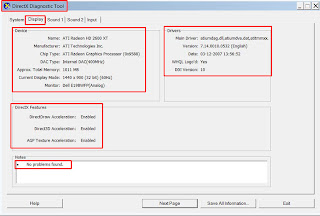
1.Choose Start→Help and Support→Troubleshooting.
The Troubleshooting in Windows window appears, showing you a wide variety of troubleshooting tools to choose from.
If your copy of Windows came built into your computer, some computer manufacturers (such as Hewlett-Packard) customize this center to add information that’s specific to your computer system. You'll need to follow the links to find the troubleshooting tools; however, these are usually front and center on most Help centers.
2.Scroll down the Hardware and driverssection and click the Troubleshoot Driver Problems link.
3.Follow the instructions that relate to your problem.
The troubleshooter will give you a number of things to check and steps to try. After each step, it will ask whether your problem was solved or whether you wish to try something else. Just keep going through the steps until the problem is resolved.
4.After you solve the problem, click the Close button to close the Troubleshooting window.
If you don’t find a solution, consider using the Remote Assistance feature to get one-on-one help.
You might also find help with hardware drivers by going to the Device Manager (Start→Control Panel→Hardware and Sound→Device Manager) and right-clicking a device. Choose Properties, and then displaythe Driver tab to update or test a driver.
Post a Comment